Our download gateway is secure and exclusive for Atlante Technologies software products.
We do not sell your data! The protection and confidentiality of sensitive data is our true mission. Our technologies allow you to communicate and manage your personal and professional data in complete security.
There’s something important that you should remember: Not all APK download sites are trustworthy. In fact, a lot of APK download sites are loaded with spyware, adware, and other malware. Research any APK download sites thoroughly before downloading files, and download at your own risk.
Once you change your settings to allow app installs from unknown sources, you’ll be able to install all sorts of apps and games from APK (Android Package) files.
Open your Android’s Settings
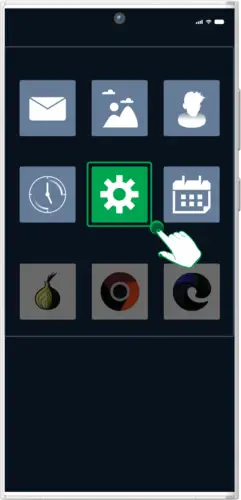
To do so, tap the gear icon in your app list.
Tap Apps on the menu.

This displays a list of apps.
Tap the three-dot menu.

It’s at the top-right corner.
Tap Special Access.

This opens a screen that has the option to allow installations from unknown apps.
The first time, your browser will issue a warning.”The file may be dangerous”. This message is normal because we do not use the Google Play download gateway.

A list of apps on your Android that can install APKs (if allowed) will appear.
Select the app you want to install APKs from. For example, if you want to download the APK from the web with Chrome, select Chrome here.

Toggle on the switch next to “Allow from this source.” This gives the selected app permission to install apps from APKs on your Android.
Once you change your settings to allow app installs from unknown sources, you’ll be able to install all sorts of apps and games from APK (Android Package) files.
Go to the website www.atlante.technology

If the APK file you want to install is on a website, start by opening Chrome, Edge, or your preferred web browser.
Log in to your Atlante user account

Links to your purchases are available for download.
Browse the available files and tap on the download link on the app.

Tap the APK download link.
If you don’t change your settings to allow app installs APK from unknown sources.
The first time, your browser will issue a warning.
“The file may be dangerous”
This message is normal because we do not use the Google Play download gateway.

If you are warned that the application may damage your Android, tap OK when prompted.
The APK file will be downloaded to your smartphone inside the folder:
DOWNLOAD

Tap open file.
The APK file will then be installed on your Android.

Tap install.
Once the installation is complete, you will find the icon of your new application in your application list.

Ready to use application !
Download or transfer an APK file to your Android.

If you have already downloaded or transferred the APK file to your Android, you can skip this step.
If the APK file is on your PC, you can connect your Android to your computer with a USB cable and transfer the file to your phone or tablet.

Select the APK file on your PC and drag it to the download folder on your smartphone.
Open the file management application on your Android. The name of the file management app on your Android varies by model. If you have a Samsung, open My Files.

On other models, look for an application called Files, File Manager
If you have not enabled installations of applications from unknown sources for your file manager, you should do so before continuing.

This opens a screen that has the option to allow installations from unknown apps.
The location will vary depending on how you obtained the file. If you transferred it from a PC, it should be in (A) internal storage or on your (B) SD card.

If you downloaded it from the web, it will usually be in a folder called (C) Downloads.
Select the location of the APK file

Select the APK file you want to install.

Tap on the APk file.
The APK file will then be installed on your Android.

Tap install.
Once the installation is complete, you will find the icon of your new application in your application list.

Ready to use application !
© 2025 Atlante Technologies Inc. All rights reserved.

